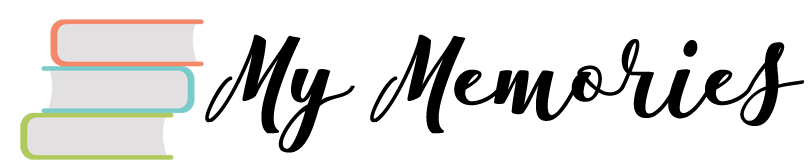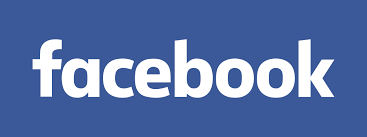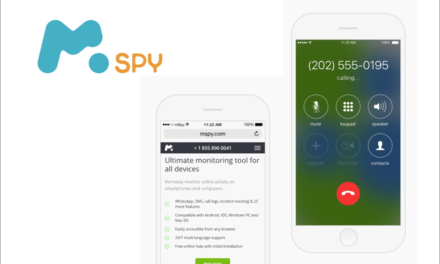Have you ever noticed your MacBook Pro overheating and the fan making an annoying sound? It’s a common issue faced by many MacBook Pro users, and the solution is simpler than you might think. Cleaning the MacBook Pro fan can resolve the problem and enhance your device’s performance.
In this article, we will provide you with step-by-step instructions on how to clean your MacBook Pro fan. Our guide is designed to help you clean your device’s fan safely and effectively. We will also discuss the importance of keeping your MacBook Pro fan clean, as it can impact the device’s overall performance and lifespan.
So, whether you’re a student, a professional, or an avid gamer, a clean MacBook Pro fan is essential for optimal performance. Read on to discover how you can keep your MacBook Pro running smoothly with our expert cleaning tips.
How Often Should You Clean Your MacBook Pro Fan To Maintain Its Optimal Performance?
It is recommended to clean your MacBook Pro fan at least once every six months to maintain its optimal performance. However, if you use your MacBook Pro in a dusty or dirty environment, you may need to clean the fan more frequently.
If you notice that your MacBook Pro is getting hot or the fan is running louder than usual, it may be a sign that the fan needs to be cleaned. Dust and debris can accumulate in the fan and cause it to work harder than necessary, which can lead to overheating and decreased performance.
To clean the fan, you can use compressed air to blow out the dust and debris. It is important to turn off your MacBook Pro and unplug it from the power source before cleaning the fan. You can also use a soft-bristled brush to gently remove any stubborn dirt or dust.
Regularly cleaning your MacBook Pro fan can help extend the lifespan of your device and ensure that it continues to perform at its best.
Are There Any Signs That Your MacBook Pro Fan Needs Cleaning, Such As Increased Noise Or Overheating?
Yes, there are several signs that your MacBook Pro fan needs cleaning.
Increased noise: If you notice that your MacBook Pro fan is making more noise than usual, it could be a sign that it needs cleaning. This is because a dirty fan has to work harder to keep your computer cool, which can cause it to make more noise.
Overheating: If your MacBook Pro is getting hotter than usual, it could be a sign that the fan is not working efficiently. This can be caused by a buildup of dust and debris on the fan blades, which can prevent it from spinning properly.
Slow performance: A dirty fan can also cause your MacBook Pro to slow down, as it has to work harder to keep the computer cool. This can lead to slower performance, especially if you’re running resource-intensive applications like video editing software or games.
Sudden shutdowns: In extreme cases, a dirty fan can cause your MacBook Pro to shut down unexpectedly. This is because the fan is not able to keep the computer cool enough to prevent damage to the internal components.
If you notice any of these signs, it’s a good idea to clean your MacBook Pro fan as soon as possible to prevent further damage to your computer.
Can You Use Compressed Air To Clean A MacBook Pro Fan, Or Is There A More Specialized Tool Required?
Yes, you can use compressed air to clean a MacBook Pro fan. It’s a quick and effective way to remove dust and debris from the fan blades and vents.
However, it’s important to use the compressed air carefully and follow some precautions to avoid damaging your MacBook Pro. Here are some tips for using compressed air to clean your MacBook Pro fan:
Use a can of compressed air: You can purchase a can of compressed air from an electronics store or online. Make sure to choose a can that is specifically designed for cleaning electronics.
Turn off your MacBook Pro: Before you start cleaning the fan, make sure to turn off your MacBook Pro and unplug it from the power source.
Hold the can upright: Hold the can of compressed air upright and make sure not to shake it. This will prevent any liquid from coming out of the can and potentially damaging your MacBook Pro.
Spray in short bursts: Spray short bursts of compressed air onto the fan blades and vents. Make sure to hold the can about 2-3 inches away from the fan to avoid damaging it.
Don’t overuse the compressed air: Don’t overuse the compressed air, as this can cause the fan to spin too fast and potentially damage it. Use it for a few seconds at a time and take breaks in between.
Overall, using compressed air to clean a MacBook Pro fan is a safe and effective way to keep your computer running smoothly. However, if you’re not comfortable doing it yourself, you can also take your MacBook Pro to a professional for cleaning.
Are There Any Risks Associated With Cleaning The MacBook Pro Fan Yourself, Such As Damaging Other Internal Components Or Voiding The Warranty?
Yes, there are risks associated with cleaning the MacBook Pro fan yourself, including damaging other internal components and potentially voiding the warranty.
The internal components of a MacBook Pro are delicate and interconnected, so attempting to clean the fan yourself without proper knowledge or tools could lead to unintentional damage. For example, you could accidentally disconnect a cable or damage a circuit board while attempting to access the fan.
Additionally, if your MacBook Pro is still under warranty, attempting to clean the fan yourself may void the warranty if any damage occurs during the process. It’s important to follow the manufacturer’s guidelines and warranty policies when it comes to maintenance and repairs.
If you’re experiencing issues with your MacBook Pro fan, it’s best to take it to a certified technician who has the necessary tools and expertise to safely clean and maintain your device without risking any damage or voiding the warranty.
What Is The Cost Of Professional Cleaning For A MacBook Pro Fan, And Where Can You Find A Reliable Service Provider For This Task?
The cost of professional cleaning for a MacBook Pro fan can vary depending on the service provider, location, and the extent of the cleaning required. Generally, the cost can range from $50 to $100 or more.
To find a reliable service provider for this task, you can start by checking with authorized Apple service providers in your area. These providers are certified by Apple to offer repair and maintenance services for Apple products, including MacBook Pro. You can also check with third-party repair services that specialize in Apple products.
Before choosing a service provider, it’s important to do some research and read reviews from previous customers to ensure that they have a good reputation and experience in handling MacBook Pro repairs. Additionally, make sure to inquire about their warranty policies and ask for a detailed estimate of the cost and services before proceeding with the repair.
If you’re in the market for a new laptop, look no further than the Dell Latitude line. With a wide range of models to choose from, there’s sure to be one that fits your needs. Whether you’re a business professional in need of a reliable device for work, or a student looking for a powerful machine for school, the Latitude series has you covered. So don’t wait any longer, check out our list of the 10 must-have Dell Latitude laptops for business and personal use and find the perfect device for you today!
f you’re tired of your laptop’s battery life constantly letting you down, then it’s time to take matters into your own hands. With just a few simple steps, you can learn how to charge your laptop battery externally and give yourself the power you need to stay productive. Don’t let a dead battery slow you down – take action today and learn how to keep your laptop charged and ready for anything! Follow the tips and techniques outlined in this article and you’ll be amazed at how much of a difference they can make. So what are you waiting for? Start charging your laptop battery externally today and take control of your productivity!
Conclusion
Cleaning your MacBook Pro fan is a simple and effective way to maintain optimal performance and extend the lifespan of your device. It’s important to clean your fan at least once every six months, or more frequently if you use your MacBook Pro in a dusty environment or notice any signs of increased noise or overheating. While you can use compressed air to clean the fan yourself, there are risks associated with this approach, such as damaging other internal components or voiding the warranty. If you’re not comfortable doing it yourself, it’s best to take your MacBook Pro to a certified technician for professional cleaning. The cost of professional cleaning for a MacBook Pro fan can vary depending on the service provider and your location, but it’s worth investing in to ensure the longevity and performance of your device. With these tips and information, you can keep your MacBook Pro running smoothly for years to come.