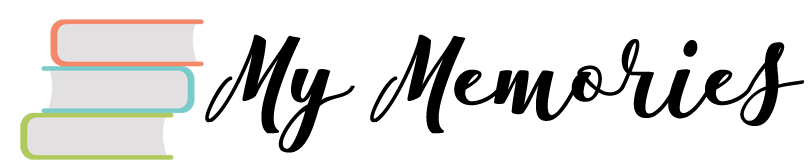Long battery life is crucial for those who take their laptops with them and those who work on them for long periods without plugging them into a wall. The inconvenient truth is that all laptops die no matter how long their battery lives are or how efficient they are. Fortunately, there are a few things to get you longer screen-on time on your laptop.
Start with Excellent Battery Life
It might seem obvious but starting with a laptop that already has a long battery life means you will get a very long battery life overall. Think about a device that already has eight hours of battery life versus one that has four and a half out of the box. You can expect, all things equal, that the laptop with the eight hour battery life will last longer than the other one.
The battery life of a new laptop is determined by the battery capacity as well as the laptop’s power consumption. The battery capacity is easy to understand; it is how much power the battery holds. A laptop’s power consumption is determined by its components.
A brighter screen, a power-hungry CPU, or a GPU that pulls a lot of power from the battery will all cause a significant decrease in overall battery life. This is why it is a good idea to purchase a laptop with resource-efficient components.
There have been some solutions in the past, like the Max-Q options we have seen in the past few years. Intel has also released highly performant but very resource-efficient Intel Arc™ GPUs. Paired with Intel CPUs, these new discrete GPUs should provide all the performance you need in a gaming or creative laptop while giving you excellent battery life.
Check Your Laptop’s Configuration
Your laptop may be set to consume more power than you would like. Every operating system has a setting that determines the laptop’s performance and how much power it will use. If the laptop is set to “high” performance (wording depends on the operating system), it will consume much power and the converse is also true.
If you don’t want your computer running at full tilt all the time, it would be better to set it on “balanced mode”. You can also check if it has a mode that lets it consume as little power as possible while also performing at an acceptable level.
Close Unnecessary Apps
Apps consume power when running in the background so you should always close the ones you are not using. If you multitask a lot and switch from one app to another, keep all of them open.
It is also a good idea to consider switching to Airplane mode if you do not need access to the web. Doing so will save you power because the wireless network card will be off, and background apps such as updaters and those that send push notifications will not work.
Ensuring your laptop consumes as little power as possible when you are not close to a power source could save you a lot of headaches. There are internal and external options that will allow you to get the longest battery life so take advantage of them.